Windows10系统之家 - 安全纯净无插件系统之家win10专业版下载安装
时间:2020-03-19 11:43:25 来源:Windows10之家 作者:huahua
powershell是一种使命令行进行脚本编写实用软件,主要是用于进行系统自动化管理,加入了Windows Powershell命令行程序,但是有一部分用户还不知Win10如何打开Windows Powershell功能,其实地方挺简单,下面小编介绍Win10打开Windows Powershell的详细图文教程吧。
Win10如何打开Windows Powershell功能
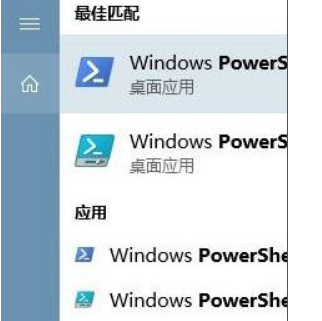
1、点击开始菜单 — Windows PowerShell ,在下面点击 “Windows PowerShell”即可打开;
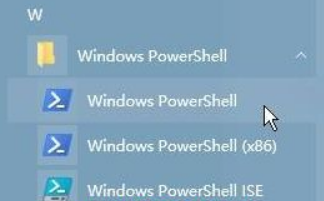
2、将“当我右键单击“开始”按钮或按下Windows+X时,在菜单中将命令提示符替换为Windows PowerShell”的开关打开;
3、在开始菜单单击鼠标右键,选择【Windows PowerShell】即可打开。
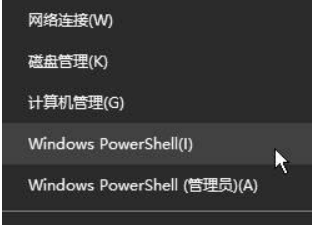
上述就是Win10系统如何打开Windows Powershell的详细操作步骤,还不知道如何操作的用户们可以按照上面的方法来打开吧。
热门教程
热门系统下载
热门资讯





























